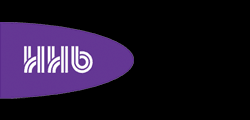Reckoned to be the first digital tool to allow correct setting and matching of angling (toe-in) of stereo and 7.1 surround sound speakers, Genelec has released the SpeakerAngle app for iOS devices.
 Co-developed by Genelec and new mobile apps company AudioApps, SpeakerAngle is compatible with iPhone 4 and later, iPad 2 and later, and iPhone Touch 4th Generation and later.
Co-developed by Genelec and new mobile apps company AudioApps, SpeakerAngle is compatible with iPhone 4 and later, iPad 2 and later, and iPhone Touch 4th Generation and later.
‘SpeakerAngle app is a convenient and intuitive way to quickly set and confirm the angle of your speakers in your listening environment,’ says Will Eggleston, Genelec USA Marketing Director. ‘This is a perfect tool for home theater owners, recording engineers, system installers and anyone else working to get optimum sound from any loudspeaker system.’
Dedicated onscreen speaker icons move as the actual speaker is rotated, while number boxes below each speaker icon continuously display its angle. The number boxes change colour to indicate when their speaker is angled within industry recommendations, and when it matches the other half in the pair (left and right in stereo systems; front left/front right, rear left/rear right and side left/side right in 7.1 surround systems).
To use SpeakerAngle, select the desired mode of operation (stereo or surround), then place an iPhone, iPad or iPod Touch on top of the speaker to be angled. Set the speaker so that it is facing straight towards you, then touch the corresponding speaker icon so that it lights up. Next, touch the icon’s number box to let SpeakerAngle know that the selected speaker is currently at ‘zero-axis.’ Now physically rotate the speaker inwards (towards the listening position). The selected speaker icon will move accordingly, and the number box below it will display the degree at which the speaker is angled.
When the speaker is angled within the industry recommendation of 20° to 45°, the number box changes colour, from red to green. When you touch the speaker icon once again (or select any other speaker icon), the number box changes colour to orange, and ‘freezes’ the currently displayed angle. Next, touch the paired speaker icon (for example, the right speaker in a stereo system if you have just angled the left speaker). Pick up the iPhone, iPad or iPod Touch and place it on top of that speaker, then touch the number box below the speaker icon. Physically rotate the speaker inwards until the number box changes colour to yellow, indicating that this speaker is now angled to the same degree as the first one.
Detailed information screens provide a tutorial on speaker angling, as well as step-by-step instructions for using SpeakerAngle.
SpeakerAngle is available now at the iTunes App Store.